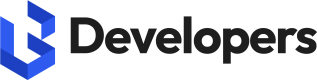Datascape AI In Snowflake Native Apps
What is BigGeo Datascape AI?
BigGeo Datascape AI is a location-based data visualizer that utilizes BigGeo’s high-performance geospatial core technology. Lightning fast querying enables you to efficiently interact with your data visually, in real-time, with more meaningful detail on screen to uncover deeper insights. You can now embed live analytics into maps turning them into powerful business intelligence tools.
Prerequisites
This guide expects the following prerequisites are met:
Have an active Snowflake account
Have access to Snowflake Cortex (Public Preview, Select Regions)
Have access to Snowflake NA + SPCS (Public Preview, Select Regions)
Have proper snowflake privileges (All contained in ACCOUNTADMIN role)
BIND SERVICE ENDPOINT
IMPORTED PRIVILEGES ON SNOWFLAKE DB
CREATE WAREHOUSE
CREATE COMPUTE POOL
GRANT USAGE ON INTEGRATION
Have received a BigGeo Datascape AI private share from the BigGeo team
1. Install Application
The first step for deployment is accepting the BigGeo Datascape AI private share. Navigate to Data Products > Private Sharing where you will find BigGeo Datascape AI. Go to the application and click the “Get” button, this will Install BigGeo Datascape AI App into your snowflake account.
2. Validate App Install
Once BigGeo Datascape AI has been installed Snowflake will notify you through email, from here the application itself can be found in Data Products > Apps.
3. Application Permissions
BigGeo Datascape AI requires a set of permissions to execute properly within your Snowflake account. To do so navigate to your installed apps in Data Products > Apps. On the BigGeo Datascape AI click on the ellipsis and navigate to “View Details”.
Click on the “Review” button to approve the requested account level privileges. Add Select permission for the tables you wish your BigGeo Datascape AI to access.
4. Deploy BigGeo Datascape AI
Once the above steps have been completed we can issue the deployment of BigGeo Datascape AI. To do so navigate to your Snowflake Apps Data Products > Apps and run the BigGeo Datascape AI Application. Navigate to the BigGeo terminal within the Application. From here select the Compute Pool size you wish to use and the desired name of the compute pool then click the “Deploy” button to begin the deployment process. This process has a short initialization time where the Snowflake resources are being provisioned, once complete the BigGeo terminal will give you back a URL.
This URL is the location of your BigGeo Datascape AI instance running within your Snowflake account. Navigating to the URL allows you to use your newly deployed BigGeo Datascape AI.
Install Walkthrough
For a detailed and complete install walkthrough, visit: Snowflake Native Apps Install Walkthrough
Updated 11 months ago