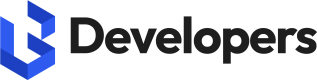Azure Marketplace Deployment
-
Visit the Product Page and select the plan according to the memory allocation you need for the instance and click the 'Create' button.
-
Basics Tab:
- In the
Resource groupfield choose an existing empty resource group or create a new one where the managed application will reside. - In the
Application Namefield enter the name of the managed application. - The
Managed Resource Groupfield is the name of the resource group where the resources needed for the managed application will be created. This resource group will be accessible by the provider for maintenance as mentioned in the JIT Configuration Tab section.
- In the
-
Storage Settings Tab:
- A new storage account will need to be created using the
Create Newoption.
Note: the storage account needs to be a StorageV2 kind. - In the Storage directory, enter the root directory that will be mounted to the deployed container (e.g: storage/root) by default the root directory is specified as storage.
- A new storage account will need to be created using the
-
JIT Configuration Tab:
- Enabling Just In Time access will allow the provider of the managed application to access the managed resource group in order to conduct any required updates/maintenance. The JIT can be configured to have an automatic approval process where no approvers are required.
- However, during the creation process the user needs to specify an approver if the approval mode is manual as well as change the duration of the access the provider has.
-
Deployment Tab:
-
In the
Instance Namefield the user can choose the name of the container instance resource that will reside in the managed resource group from step 2. -
The user chooses to have authentication enabled or disabled in the container instance.
- Having authentication enabled will generate a random uuid that will be used as the password unless the user changes it to a custom one.
- More information about authentication can be found here.
-
The user can choose the number of cores needed depending on the concurrent user count utilizing the service through its endpoints.
-
The DNS Label is a custom DNS that the user can use as their endpoints instead of the IP Address.
Note: not specifying a DNS label will result in a random DNS being generated for you that takes the form bgSearchDNS-(uuid) as the domain name where uuid is a randomly generated uuid based on the ID of the resource group. -
The user can then proceed to the Review + Create where they can Create the Managed Application.
-
Notes
Upon startup, any collections previously saved to storage will be loaded from the root directory specified in Step 3 with the same collection name it had when saved.
If you wish to not have the saved collection loaded upon startup, you need to save the collection in a subdirectory to that of the root by specifying the path field in the SaveCollectionToFileArgs. More information can be found here.